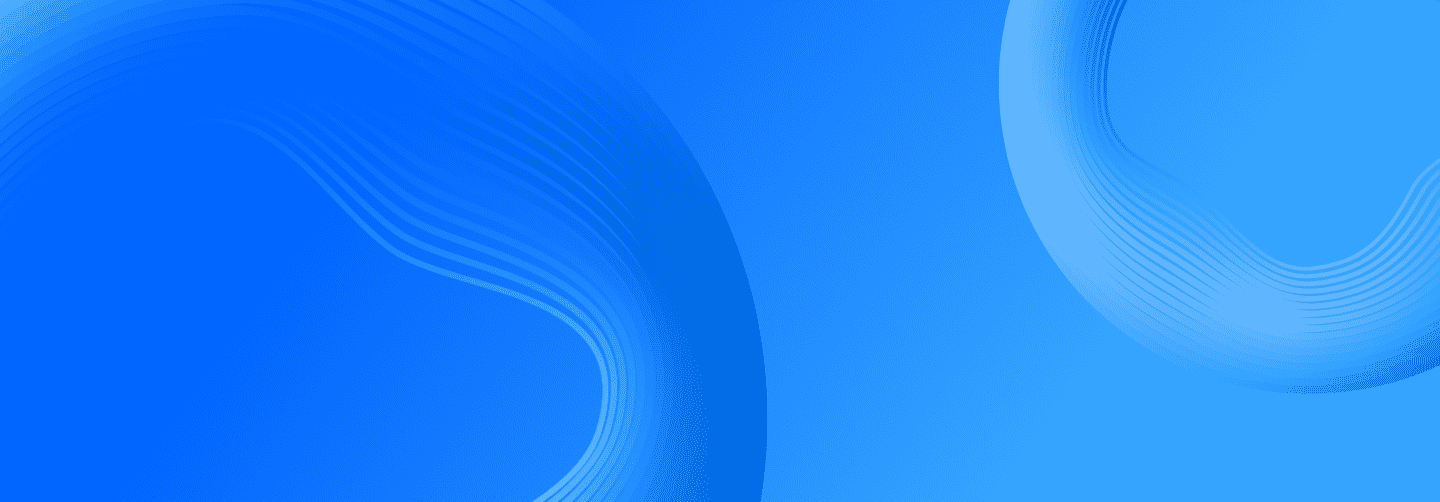Setup
Setup
Using theme
Since this theme isn't published (yet!) on npm, you can't add it as a theme dependency. Instead you can work with it using workspaces which means you can edit the theme itself and the project using it at the same time. To do this, first start a new gatsby project by cloing this repository.
npx gatsby new guidelines https://github.com/mihika-shilpi/revoratioOnce the project is cloned, nagivate into the project directory (if you copied the above, that's guidelines). First, you want to install Gatsby and some key modules. so run
yarnThis might take a moment. Once it's done, you're ready to start working! For the react experience, you're going to want to develop the demo. This is where workspaces come in:
yarn workspace demo developFrom here on out, it's usual gatsby!
This project is configured for deploying to a path on GitHub Pages. Read more about publishing here. Just rememeber to deploy your demo workspace!Config
Once you've started up the theme, edit the gatsby-config.js to put in your porject's key information.
Theme Options
| Key | Default | Required | Description |
|---|---|---|---|
| basePath | / | No | Root url for all docs |
| configPath | config | No | Location of config files |
| docsPath | docs | No | The site description for SEO and social (FB, Twitter) tags |
| repositoryUrl | - | No | The complete URL of your repository (supports GitHub, GitLab and Bitbucket). Example: https://github/revoratio/gatsby-themes |
| baseDir | - | No | If your Gatsby site does not live in the root of your project directory/git repo, pass the subdirectory name here (ex: docs) |
| withMdx | true | No | If necessary, you can add your own MDX options to the theme. To do so, make sure you turn this option to false and include gatsby-plugin-mdx on your gatsby-config |
| branch | main | No | Default branch of the repository |
Note: When adding a BitBucket link on the `repositoryUrl` option, don't add the `src` and `branch` to it. Example of correct link: `https://bitbucket.org/jpedroschmitz/gatsby-themes`
Example usage
module.exports = { siteMetadata: { siteTitle: `gatsby-theme-revoratio`, defaultTitle: `gatsby-theme-revoratio`, siteTitleShort: `gatsby-theme-revoratio`, siteDescription: `Gatsby Theme to create brand guideline websites easily and quickly`, siteUrl: `https://revoratio.com`, siteAuthor: `Revoratio`, siteImage: `/cover.png`, siteLanguage: `en`, basePath: `/`, }, plugins: [ { resolve: `gatsby-theme-revoratio`, options: { basePath: `/`, configPath: `src/config`, docsPath: `src/docs`, repositoryUrl: `https://github.com/mihika-shilpi/revoratio`, baseDir: `demo`, }, }, ],};The Homepage
Create a file at src/gatsby-theme-revoratio/text/index.mdx to edit the text. Example:
# Introduction
My awesome project!Navigation
To create the left hand side page sidebar navigation, create and edit a yaml file.
Create a sidebar.yml file under the src/gatsby-theme-revoratio/config folder.
Then add your section titles and guide pages into the structure. You can add external links too.
# Just a simple item- label: 'Home' link: '/'# With a list of items- label: 'With subitems' items: - label: 'My Example' link: '/my-example' - label: 'GitHub' link: 'https://github.com/jpedroschmitz'Guidelines
And now, you're ready to start creating your guidelines! All MDX files created inside your docs folder will become pages, with the path defined by the filename. Inside all docs files, as MDX frontmatteer you can optionally define these items:
---title: 'My Example' // page titledescription: 'A simple description for this page' // SEO descriptionimage: /banner.jpeg // SEO imagefeaturedImage: /banner.jpeg // Optional header image for the pagedisableTableOfContents: false // Turn of the automatic page TOC on the right---
And then all you MDX and components content